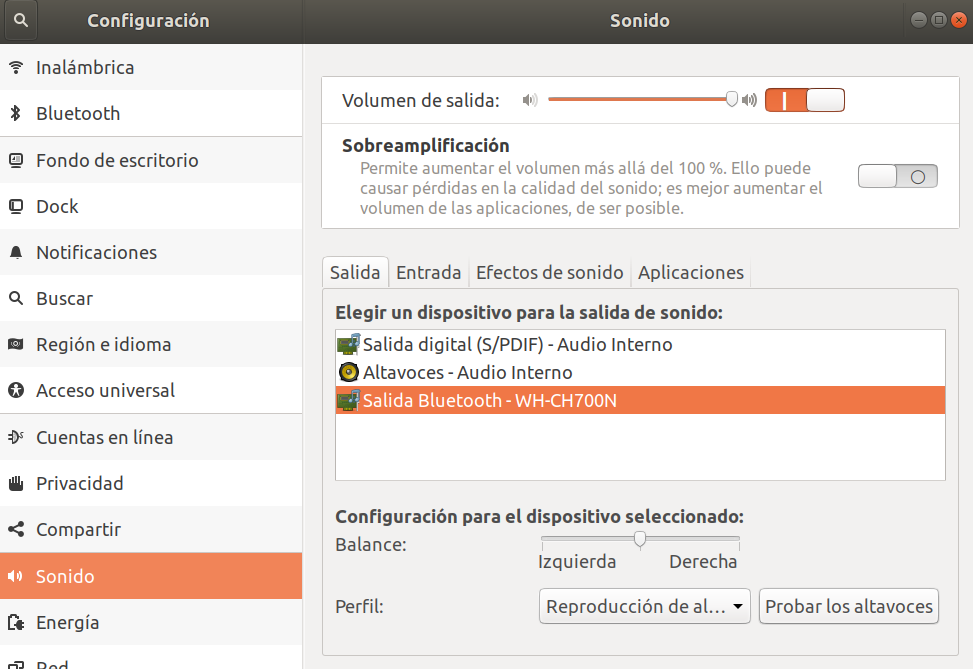To install the headphones sony model WH-CH700N and similar versions, apparently there is a bug, and these fail to have a connection with the default driver, always reconnecting, and sometimes even the connection via bluetooth is not achieved, because it is not a problem of the headphone itself.
The solution is to compile the bluez-5.52 driver allowing to use it:
A2DP Sink
A2DP (Advanced Audio Distribution Profile): allows the transmission of stereo audio signals (with a much higher quality than the mono coding used by the HSP and HFP profiles)… a stereo headset) to a target device…
You may need to install dependencies such as
sudo apt install libdbus-1-dev libudev-dev libical-dev libreadline-dev./configure
make
sudo make install
sudo service bluetooth restart
sudo rebootAfter the above I had to make the connection by blueman and pair almost every time. 😡
sudo apt install bluemanBut with that it was not enough, in my case I had something wrong configured with the pulse audio, solving it with
rm -r ~/.config/pulse; pulseaudio -k
sudo rebootWhen starting the OS, and running the blueman I have gotten these errors on several occasions.
Output de blueman+
"Connection Failed: blueman.bluez.errors.DBusFailedError: Host is down"
"Falló la conexión: blueman.bluez.errors.DBusFailedError: Resource temporarily unavailable…"
"Falló la conexión: blueman.bluez.errors.DBusInProgressError: In Progress…"
|
| Other times, by simply turning on the headphones and opening the blueman the connection is successful and we have audio. //FIXME |
Possible solution, when we have constant reconnections.
Restart bluetooth service
sudo systemctl restart bluetooth-
1 I close the blueman
-
2 I turn off the headphones
-
3 I open the blueman
-
Intermediate step, remove the previous headphones,
right clickDelete
-
-
4 I activate the headphones in pairing mode.
-
5 Start search in blueman
-
6 Click on the item of our headphones
-
7 Last but not least:
-
Right click Match
-
Then right click Audio output in blueman.
-
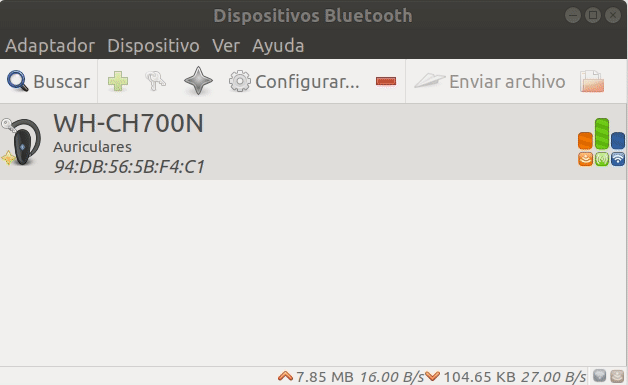
🤔🔥 A bit tedious at times
This is how the sound configuration looks like, with the selected device.